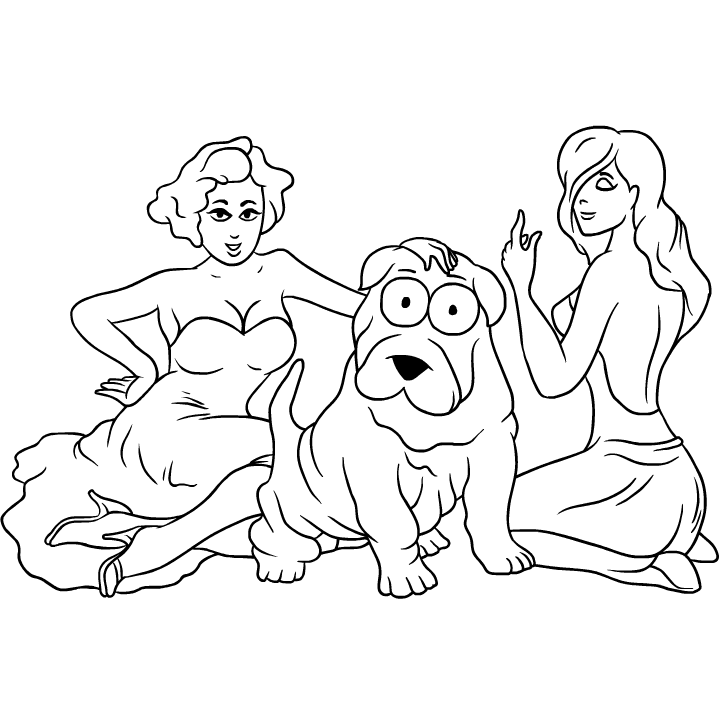Dear Webmasters!
Today, we would like to tell you about the webmaster control panel and how you are going to use it to improve your Sharpay share buttons. Every time you create a project in “Webmaster Area”, you will see the “Editing project” section, there are lots of different settings:
🔸 Project. The project ID is the unique code for your Sharpay share buttons. You can change the project title and add more domain names. (compulsory setting)
🔸 User’s Rewards. You can adjust the token rewarding mode, increase the share and conversion rate. (optional setting)
🔸Social Networks. You can display sharing buttons from different social networks. Choose your target social networks that you want your content to be shared on. (optional setting)
🔸Audience. Set your target audience here. You can reward target users with more tokens based on gender, age groups, countries and more. (optional setting)
🔸Events. Conversion events allow you to track the actions of site visitors who follow referral links on social networks shared by Sharpay button users. You can reward button users with more tokens when visitors complete actions, such as sending forms, clicking on buttons, completing orders, etc. (optional setting)
🔸Advanced. Advanced settings for your share buttons. Set effective time for the shared links, time duration of visit and limit of repeated visit for conversion, etc. (optional setting)
🔸Access. You can delegate project management rights to your colleagues’ Sharpay accounts. You can change the project management rights of a delegated person anytime you want by switching on/off the toggle buttons. You can also remove a person that you no longer want him to access and manage your website projects. (optional setting)
After the above settings, you can go ahead and install your own Sharpay share buttons. Follow the below guides, there are three different installation methods for you:
1) Simple HTML method.
2) WordPress Plugin.
3) Cloudflare App.
If you have any questions about our Sharpay buttons, please do not hesitate to contact our admin(https://t.me/sharpay_admin).
In Sharing We Trust!
Sharpay.io Team